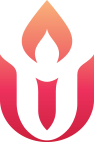Participating in Zoom Meetings
Here are step-by-step instructions for how to join a Zoom meeting online or via phone.
A Zoom meeting provides a live video option online where participants can see and hear one another and works with most devices. It can also simply be a phone call with many people if you choose to call in by phone. It is private to our group.
The meeting organize should provide you with two pieces of information:
- A link to the Zoom meeting using a computer, tablet, or smartphone
- A phone number you can call if you only have a regular phone
Here’s what to do.
Step 1) Find a comfortable place to sit. It is nice to have a table or desk for your device to rest on.
Step 2) Make sure your device is well charged. (If not, please plug in the charging cord.)
Step 3) Make sure your device is connected to the internet.
Step 4) Make sure the volume on your device is turned up and not off.
Step 5) Join the Zoom Meeting by clicking on the link provided
Note: If this is your first time ever using Zoom on your device, you will get prompts to download Zoom (or the Zoom app if using a smartphone). Follow the steps as prompted. It is a little different for each device, but in general includes a minute or two of clicking on options like “Continue” and “Allow” etc. If you think you’ve done everything and nothing is happening, try the link again. It should just open when it’s ready.
Step 5) If it doesn’t work well you may need to trouble shoot.
- Can’t hear what is being said? 1. Try turning up the volume on your device. 2. It could also be that the other person is muted. 3. It could be you need to ask others to speak up.
- The other people can’t hear you? 1. It could be that their volume on their device needs to get turned on. 2. It could be that you are muted. Move your cursor (or on a phone or tablet, use your finger) around the screen to find a Mic icon or option to Unmute.
- They can’t see you? You may need to look for a video camera icon and click on that to activate the video option.
- There is feedback or an echo with the audio. Your own microphone may be picking up the audio from others speaking, so best practice is to Mute yourself when someone else is speaking. Just remember to unmute yourself when you do want to speak. If you have a headset with a mic that’s great–use it. It avoids that problem. But it still can work well without a headset, just mute yourself when it isn’t your turn to share if the audio is weird.
Step 6) If none of this is working and you are getting frustrated, just let go of trying for the video option and just call the phone number provided so you can at least participate in the meeting as a conference call on a phone.